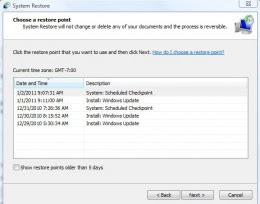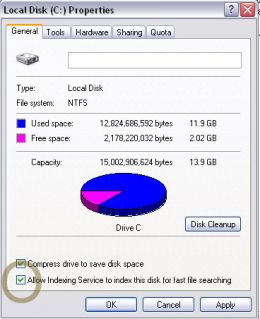What is Risk
Project Risk Management
Risk
is an inherent factor of virtually every human endeavor. Human beings
naturally consider risk and reward as part of the decision-making
process. The consideration is not always formalized and may occur at a
subconscious level.
The Concept of Risk
Risk
is all around us; it plays a part in virtually everything that we do.
It can be very difficult to predict and assess risky outcomes
accurately.
‘Risk’ as a word originates from the French word Risk meaning ‘daring’.
Risk is a measure of the probability and consequence of not achieving a specific project goal. It therefore depends on both the
likelihood (probability) of an event occurring and on the
consequences
(impact) if that event should it occur. Risk is therefore a function
of the event, the probability of it occurring and the effect if it
occurs. This relationship is sometimes known as the first level equation
for risk and can be expressed as
Risk = f(event, uncertainty, consequences)
It is prudent to consider risk in terms of the second level equation for risk:
Risk = f(event, hazard, safeguard)
In this consideration, something – or the lack of something – causes a risky situation. The source of danger is a
hazard and the mitigation or defense against the hazard is a
safeguard .
Risk
acts like a barrier to the development of effective strategy. Risks are
evaluated in some way, and if the risk is perceived as being greater
than some minimum threshold level, the organization shies away from
encountering it; proceeding is too risky. However, effective risk
management allows the risk to be controlled to such an extent that there
is no longer any need to shy away from it, so that the risky
application is able to be pursued ahead of the competition.
The
impact of a risk and the probability of it occurring can be considered
in terms of the exposure of the organization and the organization’s
sensitivity to a particular risk profile.
Exposure is a
measure of the vulnerability of parts of the organization to risk
impacts. Exposure arises when any asset or other source of value for the
organization is affected by changes in key underlying variables
resulting from the occurrence of a risk event. An organization is
exposed to risk when a realized changes in a variable within a given
time scale will result in a change in one or more of its key performance
indicators. Exposure is therefore a measure of the vulnerability of an
organization to stated risks. An organization’s
sensitivity to risk is a function of three elements. These are the
significance
(or severity) of the enterprise’s exposures to the realization of
different events (that is, sensitivity to such items as changes in
competition, weather conditions, etc), the
likelihood of the different events occurring, and the firm’s
ability to manage the implications
of those different possible events should they occur. Sensitivity is
therefore a measure of likelihood and impact, modified to some extent by
the ability of the organization to manage these variables.
Risk
management is not only about competitor advantage in terms of
approaching ventures that contain high risk levels. The organization
that is able to develop an effective risk management program, within the
limits of its own sensitivity and degree of exposure, is the one that
can take good commercial decisions. Having mastered the risks that put
the others off, the successful risk management organization is in a much
better position to take advantage of risky ventures in the marketplace.
It is possible to say that risk is the distribution of
possible outcomes in a firm’s performance over a given time horizon that
are due to changes in key underlying variables.
The use of
risks to create value is changing. The profile of risk management and
the risks defined by organizations in decision making are also changing.
As more risks come within the decision-making boundaries of an
organization, the risk management system becomes more sophisticated and
refined.
So risk is inevitable and can be good. There is
therefore a need for some effective way of managing this risk to make
sure that is effectively addressed and used. It is always unclear what
will happen in the future; and opportunities and threats can be forecast
with different degrees of accuracy. However, in general terms, the
decision maker acting under conditions of risk would be most concerned
with the following questions:
• What can go wrong with the project?
• What possible outcomes do we face as a result of these risks?
• Where do these risks and consequent outcomes originate?
• Do we have any control over these risks and if so are we using it?
• Are the risks and consequent outcomes related to any extent?
• What is the degree of exposure of the organization to these risks?
• How sensitive is the organization to each degree of exposure?
• Do these risks affect the achievement of the overall strategic objectives of the organization?
• What response options do we have?
• What contingencies or emergency responses are in place?
• Can we match the worst case scenario?
• If not which scenario reaches the limit of our response abilities?
• What is the potential reward associated with each risk?
• Are we prepared to accept a risk and corresponding outcome that is beyond our limits to absorb?
The Human Cognitive Process - Pattern Recognition and Attention
Decision
making and risk are elements of the human cognitive process. People
make decisions in relation to perceived rewards and risk. The
decision-making process is largely dependent upon perceived rewards and
risks. Perception of risk varies from person to person and in relation
to the potential effects of the risk event. Most aspects of the human
cognitive process make a subjective evaluation of risk.
Bounded Rationality
The approach to information processing is known as
bounded rationality
. It is based on the philosophy that a being will generally opt for
rational behavior within constraints. Most cognitive processes will be
based on reasoning, and therefore logical and rational outcomes, based
on pattern recognition and learning will be naturally preferred to
illogical and irrational ones.
Risk Forecasting and Analysis
Risk Forecasting and Prediction Momentum
Bounded
rationality therefore uses knowledge of past events to assess a current
risk in making a decision. This assumes that acceptable outcomes from
the past will continue to be acceptable outcomes during the current
evaluation process.
This is the concept of
risk forecasting . In relation to risk forecasting, we can generally say that it is:
• based on experience. Experience gained in the past is used to analyze and forecast what might happen in the future.
• As much subjective as objective based.
•
Possible to subject it to complex modeling as in chaos theory, although
it is not restricted to complex mathematical modeling.
• An area that is perhaps best evaluated using a combination of modeling and subjective approaches.
• based on using data from past experience in order to allow extrapolation as a basis for predicting future trends.
In
other words, what happened in the past and is happening in the present
will continue in the future unless something happens to change it –
known as prediction momentum.
In developing a forecast, a
decision maker uses a two stage process. The decision maker infers what
the future is like before the proposed action, and also infers what the
future will be like after the proposed action. This is of course not an
exact science. The future is uncertain, and the decision maker may make
wrong assumptions and inferences. In addition, even in the most careful
predictions, some unexpected mutation may affect the predictions.
Various forecasting techniques can be used and each has strengths and weaknesses.
Some important considerations are given below in relation to forecasting.
•
Accurate data.
Any
forecasting technique is only as accurate as the data used in
developing and operating it. Most organizations store formal records and
most individuals retain relatively accurate records and memories of
their own experiences. If the more accurate the data is, the more
accurate the prediction.
•
Time limits.
Generally,
the accuracy of any prediction model is a function of the time scale
that is required. The longer the time scale, the more difficult it is to
make accurate predictions. More and more variables and mutations come
in to the equation as time continues.
•
Cost.
Detailed
and complex forecasting is a labor-intensive Endeavour. It can be very
expensive to provide all the resources that are required. If fewer
resources are provided, the overall accuracy of the prediction could be
reduced.
•
Vision.
Intuition and bias are powerful influences on any forecasting application.
It can be very difficult to erase them from the equation completely. Vision is an important attribute.
Intuition and Bias
Intuition
and bias are major determinants in how successful forecasting models
are in both application and outcome. In most real applications, the
decision maker looks at a prediction model and then makes a decision
based on his or her intuitive reasoning.
Intuition
is a combination of experience and extrapolations forward. It is an
example of pooled interdependency within the cognitive process. By using
experience, the decision maker can look at all the data and information
that have been stored in his or her long-term memory, and also at the
pattern recognition information that is arriving in relation to the
current situation. He or she can then combine the two and project the
situation forward to decide on the best course of action. The
extrapolation from known to unknown often includes large areas where
definite information is lacking. Intuition can be both individual and
organizational. Companies store and use collective experience in much
the same way as individuals.
Bias is the tendency for a person
or group to misinterpret data or observations because of their own
perceptions or outcome preferences. A marketing team may truly believe
that their company’s product is better than it actually is because they
have been committed to selling it for a long period of time.
Risk Handling
So
risk is all around us and it is essential for the propagation of
enterprise and innovation. There will always be an element of risk in
any enterprise, and this characteristic is not going to go away. The key
factor is to
manage risk.
This is done by deciding
what level of risk is acceptable and what level is not acceptable. Risk
that is not acceptable is transferred or reduced in some way.
Once
the residual risk is at an acceptable level, it is managed so as to
ensure that it does not affect the performance of the project and/or of
the organization as a whole.
Risk Assessment and Control
There
are different types of risk. Risks also have different characteristics.
People often assess these characteristics as part of the risk analysis
process. While this assessment is often subjective, it can involve
highly complex objective analysis. Total elimination of risk is rarely
achieved and is often impossible. Therefore, the assessment process acts
as a means of evaluating the risk that remains so that some kind of
monitoring and control system can be set up. This concept forms the
basic elements of a risk management system.
Risk management
is a strategic approach. Risk assessment and control have to form a
part of a long-term operational process. Risks have to be calculated and
analyzed in advance and then monitored against performance to identify
where risks are changing and how effectively they are being managed.
There is a tactical element involved as well, since responses may
depend on the specific nature of the occurrence. However, it is
important to realize that a risk management strategy should be developed
in detail for a project before the project actually starts, the
strategy being implemented as early as possible in the life cycle of the
project.
Risk assessment is part of the collective risk analysis process.
Risk analysis
involves the determination of the probability of individual risky
events occurring, and also of establishing some measure of the potential
consequences of each event occurring, together with some kind of
monitoring and control system to assist with the management process.
Risk handling
is the process of dealing with risks. It is not sufficient to
identify and analyze the risks; the risks have to be handled in some way
in order to reduce the likelihood of individual events occurring.
Risk feedback
is an essential section in the process. Feedback is the process where
the results of occurred risks are analyzed and any results and items
for use in future strategies are fed back into the system. Risk
analysis, handling and feedback are often referred to collectively as
risk control.
Elements of Risk Assessment
Risk assessment
is about identifying and assessing all potential risk areas within
the project. It is probably the most difficult phase of the project risk
management process. Risk has been defined previously as a combination
of uncertainty and constraint. Constraints are generally difficult to
remove, but it is important that they are recognized and understood.
The
essence of project management is planning, forecasting, budgeting and
estimating, which implies that very little in the project is certain.
Thus, determining the uncertainty in a particular project could just
about include every aspect of that project. This is highly impractical
because the cost and time required to carry out such an assessment would
be prohibitive; common sense must therefore be applied to ensure that
the process of risk assessment is restricted to attempting to select
only those areas of the project with the most severe constraints and the
greatest uncertainty.
It is nevertheless important to remember
that the process is in fact an iterative one and that risk assessment
is only complete when the assessors and project manager are satisfied
that all undetected risks are insignificant.
The assessment
process allows the risk taker to develop a risk typology. This can be
based on probability and impact or on safeguard and hazard. The
impact
is the severity of the effect on either the budget, the schedule to
project completion, the quality of the work, or the safety of the
project. Whether the severity of impact of the risk or the probability
of the risk occurring at all is high or low is a matter for the judgment
of the risk assessor and the project manager.
Elements of Risk Control
Risk control
involves the thorough investigation of the entire project and will
include reviewing the project’s plans, documents and contract to
identify all possible areas where there may be uncertainty or ambiguity
about what is proposed or the method through which objectives are to be
achieved. The constraints inherent in the project must underpin all
these investigations and should be considered. The performance of
individual sections or activities where risks have been identified is
then monitored to ensure that risk is being minimized and to gauge the
magnitude of any changes in the risk status of the activity.
Risk control is particularly important in monitoring the evolution of risks.
Because
risks change over time in terms of probability and impact, it is
imperative that any such evolutions are monitored and controlled. In
modern business, rabbits can grow into sharks if you don’t watch them
carefully!
Risk Identification
Risk
identification requires different approaches and considerations by
different people within the project. Any person’s perception of risk
depends on numerous factors, including:
• where the individual is in the organization;
• the power level of the individual;
• the immediate area of authority of the individual;
• the responsibilities of the individual.
The risk itself, as an occurrence or event, will have a source and an effect.
For
any given event, there could be numerous potential sources and numerous
different effects. Control requirements will vary depending on the critical of the risk element and on the relative power and importance
of the activity as part of the greater whole.
Some risks are
more controllable than others, in that people can make varying efforts
to try to avert them. Some events can be prevented to some extent, such
as avoiding car crashes by regularly maintaining a vehicle. Others, such
as accidents caused by other drivers, are very difficult for an
individual to prevent.